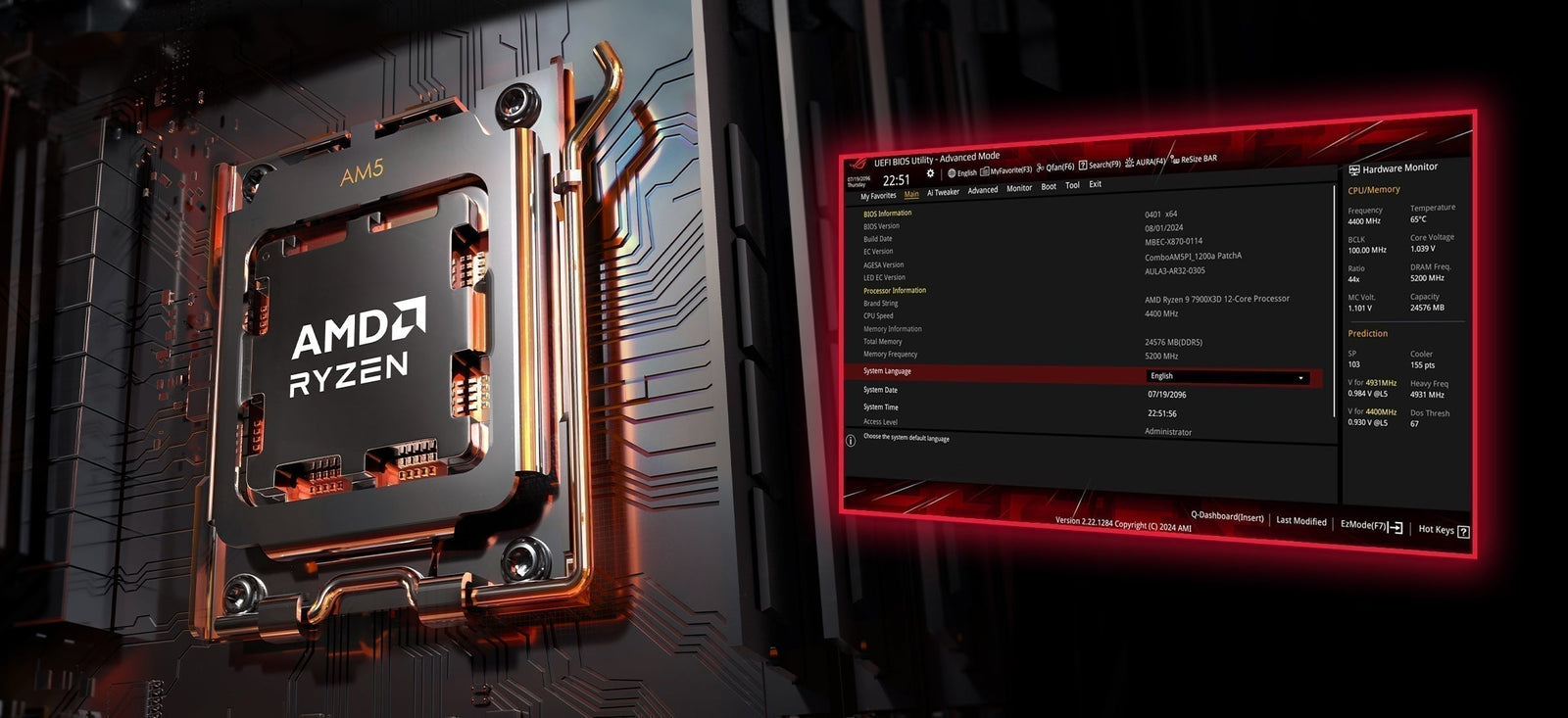Want to run cooler and quieter without giving up performance? Here's how to undervolt your AMD Ryzen AM5 processor, safely and effectively.
This guide is perfect for CPUs like the Ryzen 7 7800X3D and 9800X3D, but the steps apply to most AM5 chips.
This method works best with AMD motherboards using these chipsets:
B650, B650E, X670, X670E, B850, X870, and X870E

Important Disclaimer
Overclocking and undervolting can void warranties and may cause system instability or failure if done incorrectly. Always stress test and monitor temperatures after any change. If you have a lot of data on your PC, back up your files first. Instability during tuning can corrupt system files and cause data loss.
Why Undervolt?
- Lower CPU temperatures
- Quieter fan operation
- Minor performance gains in some workloads
- Extra thermal headroom for boosting or overclocking
Undervolting helps you run more efficiently while potentially squeezing out a bit more performance, especially useful for small cases or power-conscious builds.
1. Benchmark Your System First
Before you change anything, measure your baseline temps and performance. This way, you can verify if your undervolt made a difference.

Use:
- Cinebench R24 – Performance test
- OCCT – Stress test
- AIDA64 – Stress test
Record your temperatures and scores. These are your before numbers to compare against later.
2. Enter BIOS and Enable PBO
Now it's time to jump into BIOS and unlock the tuning features AMD provides.
- Boot into BIOS (press Del during startup)
- Go to Advanced > AMD Overclocking and hit Accept
- Under Precision Boost Overdrive, set it to Advanced
- Set PBO Limits to Motherboard
Note: Some boards also have PBO settings under "Extreme Tweaker." Only use one menu to avoid conflicts.
This sets the foundation for undervolting through PBO.
3. Apply a Curve Optimizer Offset
This is where the magic happens.
- Scroll down and open Curve Optimizer
- Set Curve Optimizer Mode to All Core
- Change Curve Optimizer Sign to Negative
- Start with –10
- Save changes and reboot
By setting a negative curve, you make the CPU request less voltage across its frequency range, which reduces heat and power draw and can even leave a little headroom for sustained clocks.
We find that most CPUs are stable and deliver the best results with a curve offset between –10 and –20. While some chips can handle –30, that level of undervolt tends to be less common for full system stability. Always increase in small steps and test each time to find your CPU’s sweet spot.
4. Stress Test for Stability
After every offset change, stress test to make sure your system is stable. These tests will push your CPU hard, revealing any instability early.

Recommended tools:
- Cinebench R24 – Performance test
- OCCT – Stress test
-
AIDA64 – Stress test
Let it run for at least 30 minutes. If it crashes or freezes, back off the curve offset by 5 and retest. Generally if the CPU is not stable it will tend to crash within a few minutes.
Even if you don’t crash, keep an eye on temps and ensure performance doesn’t drop.
5. Re-Benchmark and Compare Results
Once you find a stable offset, re-run the same tests from Step 1.

Ask yourself:
- Are my temps lower?
- Is performance the same or better?
- Are my fans quieter?
If yes, you nailed it. Enjoy a cooler, more efficient PC with zero downside.
Summary Table
| Step | What to Do |
|---|---|
| Benchmark system | Cinebench, OCCT, AIDA64. Record temps and scores |
| Enter BIOS | Advanced > AMD Overclocking > PBO |
| Set PBO to Advanced | Set PBO Limits to "Motherboard" |
| Apply Curve Offset | Start at –10, increase slowly to –20 or –30 |
| Stress Test | AIDA64, OCCT, Prime95, Ram Test |
| Re-benchmark | Compare before-and-after performance and temps |
Final Thoughts
Undervolting your Ryzen CPU is one of the best free upgrades you can do, especially if your system runs hot or loud. It’s simple, low-risk if done carefully, and can improve both performance and longevity.
Need a hand? Our team at Computer Lounge is happy to help. Our expert sales team is here to assist, just reach out via our Contact Page.